Method 1: Enabling the Alternative Home Button
1. Open the Settings app on your Home screen. If your Home button is not working, you can add a alternative Home button to your screen that allow you to mimic the functionality of your non-working Home button.
2. Tap General. In the General menu, find the Accessibility option. Once you are in the Accessibility section, scroll down and select AssistiveTouch. Toggle the slider to ON. A new button will appear on your screen. You can drag your alternate Home button to any position on the screen that you would like.
3. Press your alternate Home button. When you press the button, you will see four options appear. You can access Siri, your Favorites, your Device settings, or press Home to mimic the Home button and return to your Home screen.
This method is available for iOS 5 and later.
Method 2: Recalibrating an Unresponsive Home Button
1. Open one of your default apps. These include Calculator, Calendar, Weather, etc. This method will help reset a Home button that is slow to respond, or one that doesn't respond at all and requires multiple presses to register.
2. Hold down the Power button. After a few seconds, the "Slide to Power Off" option will appear. Release the Power button.
3. Press and hold the Home button. After a few seconds, the "Slide to Power Off" option will disappear and the app will be force-closed. This action will calibrate the Home button and restore its responsiveness.
Method 3: Fixing a Stuck Home Button
1. Use compressed air. Press and hold the Home button. Take a can of compressed air and blast the connection port at the bottom of the phone. Oftentimes this will clear out some of the gunk that may be causing the button to stick down.
2. Use isopropyl alcohol. Drop a small amount of isopropyl alcohol onto the tip of a cotton swab. Press in the Home button as far as it goes and rub the alcohol around the edges. Press the button several times to work the alcohol into the cracks. This can help clean grime out that may be causing the button to stick.
This method may void your warranty.
Using too much alcohol can cause water damage to your phone. Only perform this fix if your phone is no longer under warranty. If it is under warranty, attempt to have it repaired by Apple first.
3. Readjust your connectors. Plug your charging cable into the phone. Gently push down on the connector, so that the Home button is pushed up. Press the Home button as you are pushing the connector to test if it worked.
Push gently so that you don't damage the connector or port.
4. Twist and spin. Place your iPhone on a flat surface. Press and hold the Home button firmly down, and then rotate your phone clockwise while continuing to firmly press the button. This may help reseat the button.

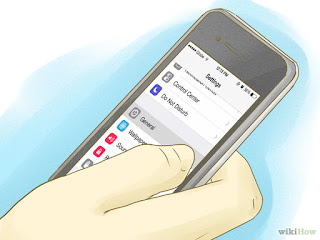

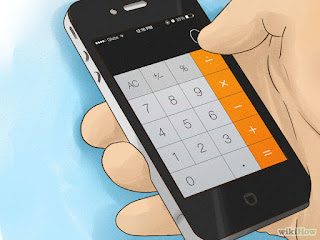
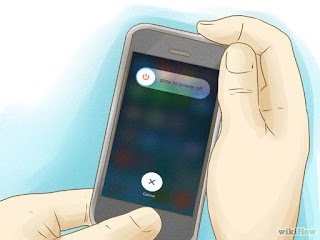
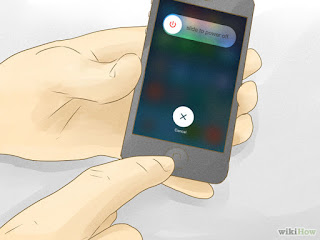

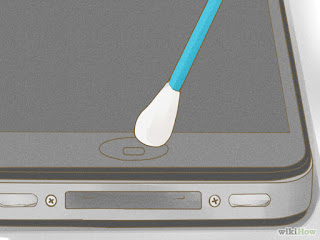
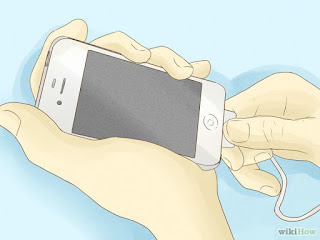

No comments:
Post a Comment